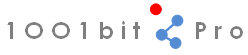Setting up 1001bit Pro
1.0 Installation on Windows and Mac with RBZ file
(for Sketchup 8, Sketchup 2013 and later versions)
Sketchup 8, Sketchup 2013 and Sketchup 2014 and later versions comes with a 'install extensions' function which allows easy installation of extension (im rbz format). We strongly recommend that you perform the installation using .rbz files. Click here to learn more about installing rbz files
2.0 Installation on Windows (XP, Vista, Windows7) with ZIP file
The following methods are used for manually installing extensions using zip files.2.1 Option 1: place the 1001bit_pro folder in Sketchup’s Plugins folder.
Step 1: Download the 1001bit_pro(v2.x).zip file
Step 2: Extract the 1001bit_pro folder
into Sketchup's Plugins folder.
Step 3: Copy the 1001bit_pro.rb file into
Sketchup's Plugins folder
Note: the locations of SU's plugins folder for Sketchup 2014:
The Plugins folder no longer resides in Sketchup's folder inside 'Program Files/Sketchup....', it has been moved to
typically C:\Users\
Please note that AppData folder is hidden by default, i.e. you need to get your explorer to display hidden folder in order to see it.
Note: the locations of SU's plugins folder for Sketchup 2013 and older versions:
In Windows XP and Vista, this should be at c:\Program
Files\Google\Google Sketchup 7\Plugins
In Windows 7 (64bit), this should be at c:\Program
Files (x86)\Google\Google Sketchup 7\Plugins

Figure 1 : a screenshot showing the location of 1001bit_pro folder in Windows 7.
2.2 Option 2: place 1001bit_pro folder in c:\
If you are not familiar with Sketchup’s folder, or you do not have administrator permission to touch the Plugins folder, or you’re having difficulty setting up using Option 1; an easy way around is to place the 1001bit_pro folder in the root directory of C drive (Note: this will only work from C drive).
Step 1: Download the 1001bit_pro(v2.x).zip file
Step 2: Extract the 1001bit_pro folder
into c:\ (root directory of C drive).
i.e.
the full path of 1001bit_pro folder is: c:\1001bit_pro
Step 3: Copy the 1001bit_pro.rb file into
Sketchup's Plugins folder (Note: This file MUST
be in Plugins folder)

3.0 Installation on Mac (OSX)
Step 1: Download the 1001bit_pro(v2.x).zip fileStep 2: Extract the 1001bit_pro folder into Sketchup's Plugins folder.
Step 3: Copy the 1001bit_pro.rb file into Sketchup's Plugins folder
Note: the locations of SU's plugins folder should be at /Macintosh HD/Library/Application Support/Google Sketchup 7/Sketchup/plugins
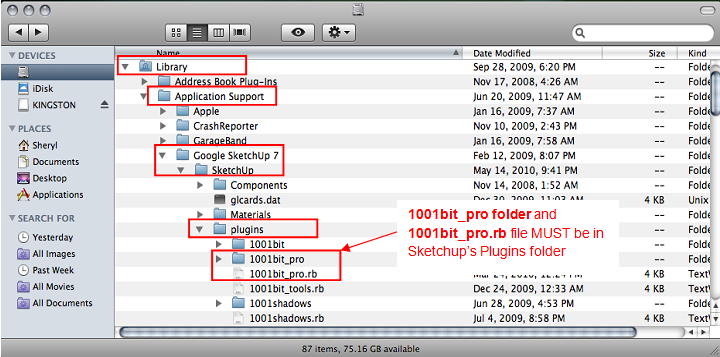
Figure 2 : a screenshot showing the location of 1001bit_pro folder in Mac.
4.0 Common errors in setting up
Following are some common errors when
setting up 1001bit Pro.
If you have problem setting up 1001bit Pro, please see whether the issues are
listed here.
If you have issues with setting up, please visit 1001bit’s forum for more info,
or send an email to help@1001bit.com
4.1 Location of 1001bit_pro folder – duplication of 1001bit_pro folder.
eg. "C:\Program Files\Google\Google SketchUp 7\Plugins\1001bit_pro\1001bit_pro"The above location is not correct, there should only be a single 1001bit folder!
The correct location is
"C:\Program Files\Google\Google SketchUp 7\Plugins\1001bit_pro"
4.2 No such file to load -- C:/Progra..../1001pro_loader.rb
This is probably due to 2
common errors:
4.2.1 The path
pointing to 1001bit folder is not correct. Some common error situations are
below:
i) double 1001bit folder (as per posting above, which will not work ).
ii) for Windows 7 (64 bit), the path to Sketchup's plugins folder is in
“C:\Program Files (x86)\Google\Google Sketchup 7\Plugins\
As long as you've placed the 1001bit_pro
folder inside SU's plugins folder it'll work fine.
iii) different path due to windows of different language:
We've come across some rare case
where the path to program files are "C:\Programmi\Google\...."
instead of "C:\Program Files\Google\..."
As long as you've placed the 1001bit folder inside SU's plugins folder it'll
work fine.
More issues and solutions on setting up 1001bit Pro can be found at our forum.
click here to see our setting up forum.
- Download 1001bit Pro installation files.
- 1001bit Pro installation guide
-
Download 1001bit Pro installation guide
(installation guide available in pdf - approx. 400 KB) - 1001bit Pro activation guide
- View/Download 1001bit Pro user guide